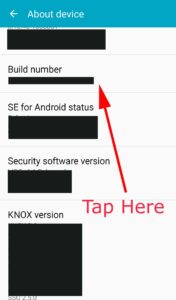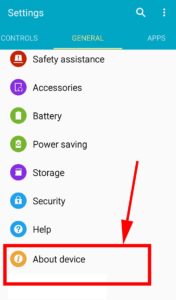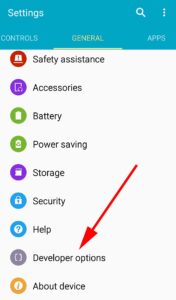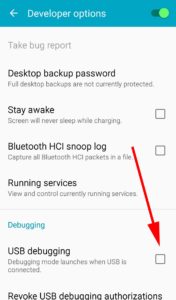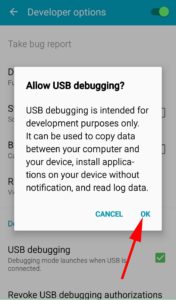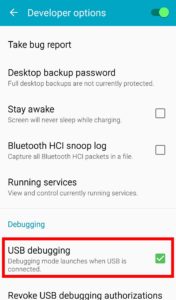Complete Backup Android To MAC for Free
You may have come up with various backups options. Today I’am going to tell you about the most complete backup mechanism can be used to backup android to MAC. Don’t worry it is completely free and safe to use. Safe means the tools that I’am going to use is provided by Android Inc, So you don’t have to be worry about the trust. You can have complete backup of your android phone without root access using this tool.
Previously I have mention that you can have most complete backup. Why is that. Most complete means full clone of the phone. When you restore the backup it will gives you the same exact data on your phone. Let me explain more. Many backup tools can backup your phone and can restore with ease. But when you restore you may have seen some the data are lost like app data. Normally backup tools will backup only the app setup not the app data. As a result when you restore from the backup, you will have clean installation of the apps. Sometimes you may have to pay in order restore some the valuable data like SMS, call logs and etc. Some tools may ask for root access to get a complete backup. With android ADB tool you can have complete backup without rooting your phone and it is completely free.
Why full backup
Many of the android users are interested in rooting their android phone or tablet. Think something goes wrong and you need to reset your phone to work like previous. But when you do reset all your phone data like pictures, videos and your memories in your phone may gone. It is always better to have mechanism to undo all you have done. Not only when rooting there are lots of other cases that it is safe to have backup and there are lots of advantages of having backups. The mechanism used here is fast and quick way of getting backup to your MAC. No need to install any tool on your MAC. Why are we waiting let’s start to get your first backup with Android Debug Bridge (ADB) tool.
Backup Android phone to MAC
I’am going to use Android Debug Bridge or most commonly known as ADB tool. In order to use this tool you should have simple knowledge in using Terminal. If you can go to directories using Terminal will be enough.
Step 1: Download ADB tools.
Step 2: Enable USB debugging
Step 3: Connect phone to MAC via USB
Step 4: Backup android to MAC
Step 5: Restore android backup using MAc
Step 1: Download ADB tools for MAC
Download ADB tools for free and extract the downloaded file.
Step 2: Enable USB debugging
In order to access ADB tools to your phone you must enable USB debugging on your android device. Follow below picture guide to enable USB debugging on latest android OS versions. For all version click this- how to enable USB debugging Android.
On Android 4.2 and higher, the Developer options screen is hidden by default. To make it visible, go to Settings > About phone and tap Build number seven times. Return to the previous screen to find Developer options at the bottom.
On some devices, the Developer options screen might be located or named differently.
Go to “developer Options”. There you can see “USB Debugging” option. Enable it
Step 3: Connect phone to MAC via USB
After enabling USB debugging connect your android phone or tablet to MAC using USB. Next open terminal and go to extracted folder that contain ADB tool. You can go to directories using “cd” command. Type “cd” and press tab and select folders.
After you are in the adb tools folder type below command to check whether phone is connected with the MAC.
./adb devices
Above command will list your android phone.
Step 4: Backup Android to MAC
Once your android device is listed after running above command (./adb devices) you can take complete android device backup to your MAC. Run below command to get complete Backup
./adb backup -f FullBackup.ab -apk -all
Above will create single backup file that contain all the phone data like SMS, logs, pictures, videos, apps and app data, settings and all the things.
Step 5: Restore Android backup using MAC
Once you have your backup, let’s see how to restore that backup to android phone or tablet. It just easy and required only one command. Before you restore keep in mind that all the data including pictures, videos, and apps get restored. If you have any new images or videos taken after the backup will lost.
Follow from step 1 to 3. Because you need to connect your phone to MAC before restore your backup. Once phone connected with MAC go to backup file location using Terminal. Please note below command assume that adb tools and backup file are in same folder.
./adb restore FullBackup.ab
Above command will restore your backup. Feel free to comment if you encounter any problem.