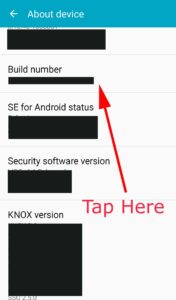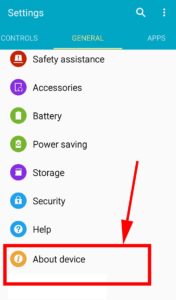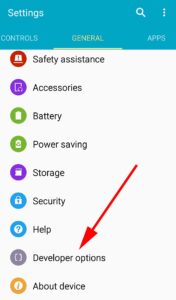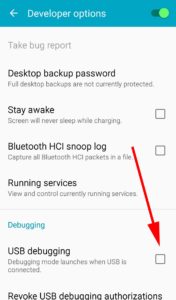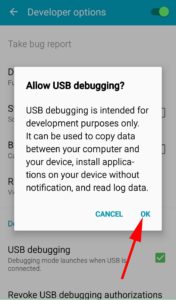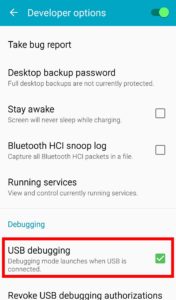Complete Backup Android to Linux (Ubuntu, RedHat, Centos and All)
If you have Linux computer and you thought that are no perfect tool to get android backup to your linux PC, you are wrong. If you have linux PC or most persons use Ubuntu what ever all are belong to linux family you can easily get a complete backup of your phone. Complete means whole phone including apps, apps data, contacts, sms, logs , photos, videos, data and all other things. Because most backup tools out there can’t backup apps data. Instead when you recover you will get fresh installation of the app. You will loose app data after recovery. You may think, to get such kind of backup we will need root access. No. Today I will going to tell you how to get official complete android backup to linux using android tools only. No third party applications or tools. Just using official and certified tools from Android Inc. Get complete android backup to Linux PC without root.
In order to get complete backup you may need some tools. It is Android Debug Tool (ADB). ADB is developed by Android for android application development purposes. We can use that tool to get complete android backup. Don’t worry there are no complex procedures involves. If you have windows or MAC click here for Backup android to PC tutorial for MAC and Windows.
Guide
Step 1: Install ADB linux (Ubuntu, Fedora, RedHat and All)
Step 2: Enable USB debugging on your android phone
Step 3: Connect android phone to PC
Step 4: Get complete Android phone Backup
Step 5: Restore backup from Linux to Phone
Step 1: Install ADB linux (Ubuntu, Fedora, RedHat and All)
You can install ADB on linux using following given methods.
method 1:
If you have Debian-based Linux OS like Ubuntu.
sudo apt-get install adb
Method 2:
If you have Fedora/SUSE-based Linux
sudo yum install android-tools
Method 3:
If none above work just download Zip file from below link.
Once you download complete extract zip file and go to extracted folder. Then follow below guide and run commands from that location using your terminal.
Step 2: Enable USB debugging
On Android 4.2 and higher, the Developer options screen is hidden by default. To make it visible, go to Settings > About phone and tap Build number seven times. Return to the previous screen to find Developer options at the bottom. For more detail about enabling debug mode click here.
On some devices, the Developer options screen might be located or named differently.
Go to “developer Options”. There you can see “USB Debugging” option. Enable it
Step 3: Connect Android Phone to Linux PC
After enabling USB debug option connect your phone to Linux computer using USB cable. Allow your android phone to connect with Linux PC. Then using Linux terminal type below command. You will see your android phone listed.
adb devices
Step 4: Get complete Android phone Backup
Now it’s time to get backup. Please note that running below command will create full android backup on your Linux computer on the current location of the terminal.
adb backup -f FullBackup.ab -apk -all
Above command will create your backup package “FullBackup.ab”. Now you can do any risk actions using your android phone. Because in case you loss your phone data. Don’t worry you can use this backup package to restore. You will get exact same data on your android phone.
Step 5: Restore android backup from Linux to Phone
In order to restore to Backup file you will need to enable USB debugging option and connect your phone to PC. Once connect to PC using USB check whether phone is connected using below command
adb devices
Once your device is connected, Go to backup package location using terminal and run below command to restore
adb restore <backup file name>
example command
adb restore FullBackup.ab
Feel free to leave a comment.