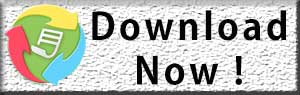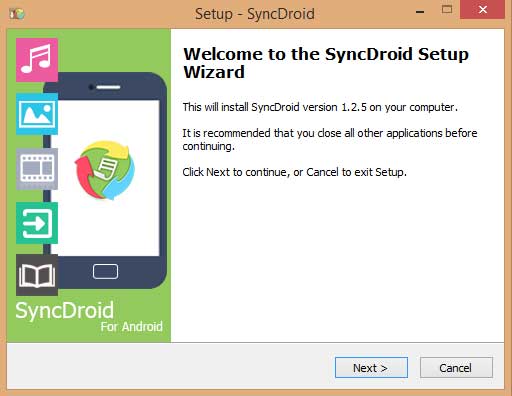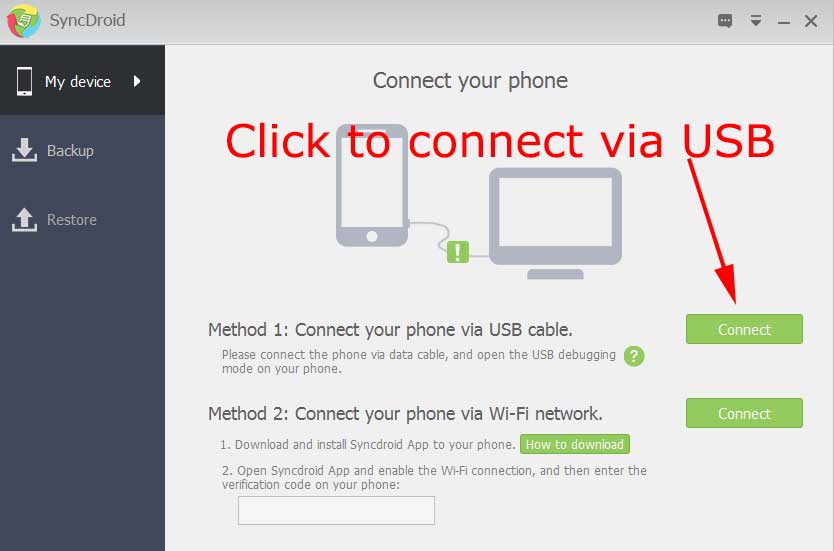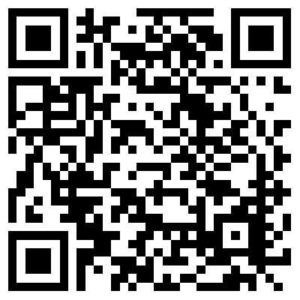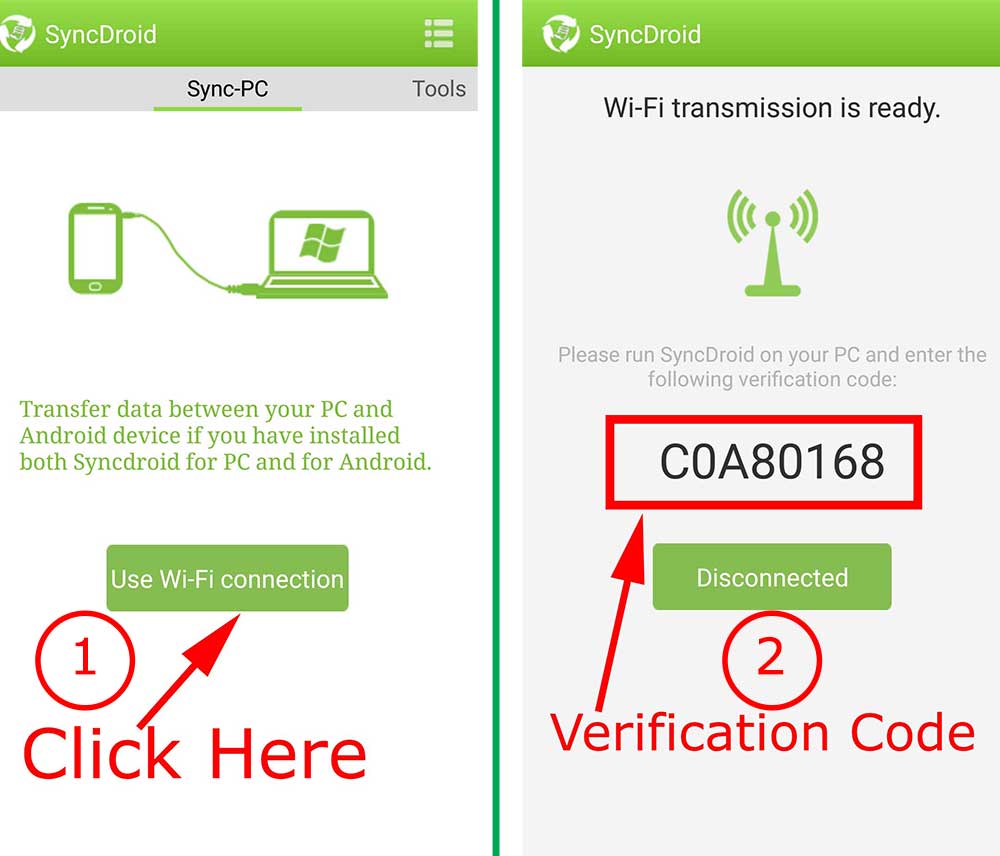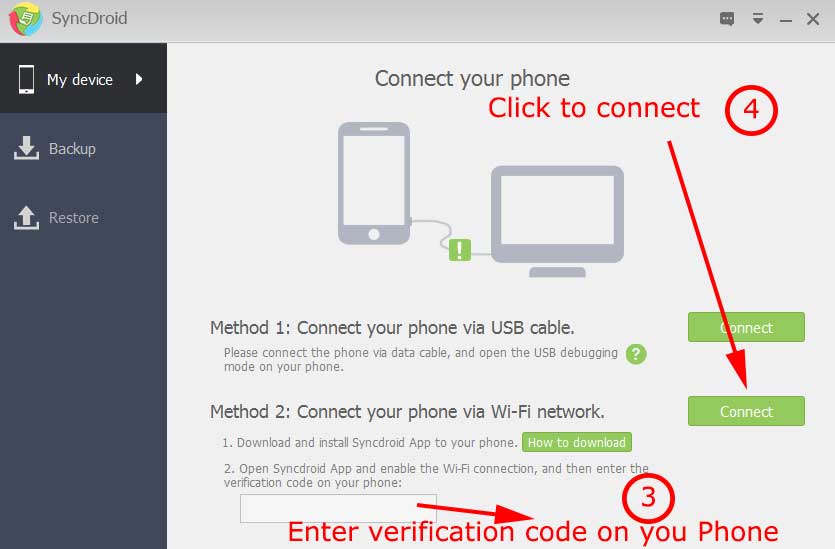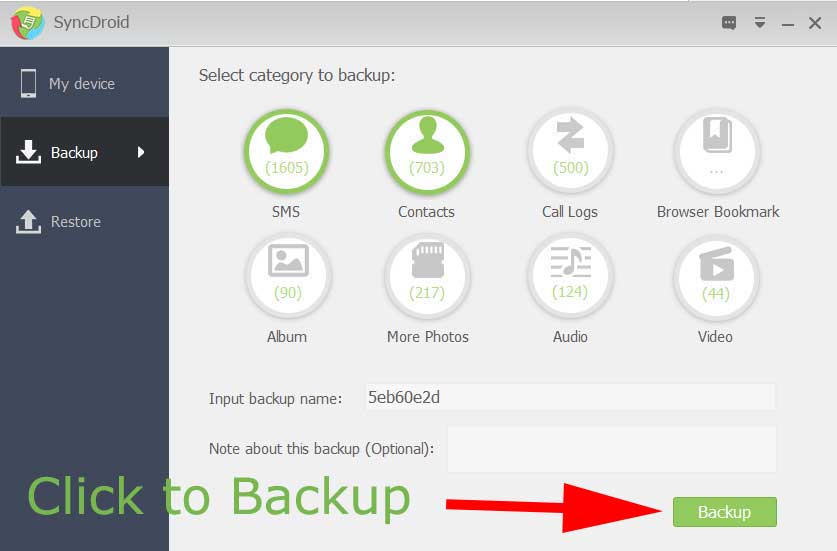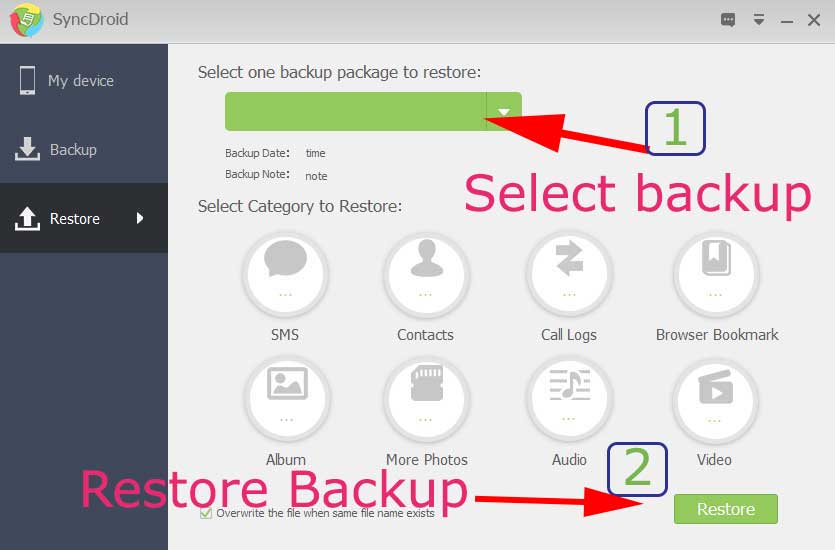Backup Android to PC – Syncdroid For PC
How to backup android phone to PC before factory reset? Backup android to PC is never been easy. Thanks to Syncdroid every thing is simple as hell. The best ever known Android Sync Tool that is completely free. Support one click sync (backup) Music, videos, Photos, Call History, ebooks, Contracts, All Messages and all other data. Copy your backup to PC with just one click using WIFI or USB.
Download SyncDroid for PC
Android phone backup to PC software free.
Backup Android to PC
Your android phone or tablet may contain lots of your memories. What happen if your phone got stolen or broke due to an accident. All your data will be lost. Specially most important things like photos, contacts, messages and etc. If you love installing various android apps and curious in experimenting different things on your phone or tablet like rooting, changing kernel and etc. What happen one of the experiment failed. You will loose all of your data. It is a good practice to keep a way to undone everything you have done. So it is better to backup all your android data to PC before you do unsure things with your Phone. If you want to try out other backup options try these
Backup Phone before Rooting using ADB
Backup all the data with Google Cloud.
Backup all your photos, videos, contacts, SMS, Call logs, Browser bookmarks, Music and etc with SyncDroid and it is completely free.
Syncdroid
Syncdroid is an Android Backup manager (Sync Manager). Sync SMS, Contacts, Call Logs, Bookmarks, Music, Videos, Camera Photos and SD Card Photos between android phone and PC easily. Supports almost all Android devices, like Samsung Galaxy S8, Samsung Galaxy S8+, Samsung Galaxy S6, Samsung Galaxy S5, Galaxy Note, Motorola and etc. Don't worry if your phone does not listed. All android phones are supported. Mentioning all supported devices will take long time and big space in my article.
Backup and Restore Android phone with SyncDroid
- Download and Install SyncDroid.
- Connect Phone to PC.
- Backup Android phone to PC.
- Restore Android phone from Backup.
Step 1: Download and Install SyncDroid
Before you continue download and install SyncDroid to your PC. Click here to download SyncDroid.exe. After installation complete go to step 2.
Step 2: Connect phone to PC
You can connect your android phone to PC using two ways. Either via USB or WiFi. If you have a USB please use it to connect to PC. Because connecting you phone to PC via USB has more benefits than WiFi. USB is much more speeder than WiFi. If you connect via WiFi you may need another application to make secure connection with PC. Please select preferred option to connect your Phone in order to Start Backup process.
Connect Android Phone to PC via USB
- Turn on the USB debugging mode on your phone. If don't know how to enable "Debugging Mode". Click here to enable.
- Now Connect your phone to PC using USB
- Open SyncDroid app and click "Connect" button of the method 1.
Connect Android Phone to PC via WiFi.
- Download and install SyncDroid App to your phone. Click below link or use QR code to Download.

Download SyncDroid Apk. - Open the application.
- Make sure your PC and Phone connected to same WiFi.
- Click "Use WiFi Connection" button appears after opening "SyncDroid" on your android phone.
- It will generate Secrete Code. Type that secrete code to SyncDroid PC application as shown below.
- Click "connect" to connect android phone to PC.
- That's all.
Step 3: Backup Android phone to PC
At this step you have connected your Phone to PC.
1. Choose items you would like to backup from: SMS, Contacts, Call Logs, Bookmark, Audio, Video and Photos.
2. Input backup name and note to specify the backup file for restoring data in future.
3. Click "Backup" button.
Step 4: Restore Android Phone From backup
1. Select one backup package to restore from your computer.
2. Select category you would like to restore from: SMS, Contacts, Call Logs, Bookmark, Audio, Video and Photos.
3. Choose whether to overwrite files when same file name exists.
4. Click "Restore" button.